Webservices Developer Demo

 |
Link-OS Webservices Developer Demo |
 |
|
Overview This demo application along with it's source code is contained in the Link-OS Multiplatform SDK. It has been deployed to a server running on the Windows Azure™ cloud platform and demontrates connectivity and communication between a Zebra Link-OS printer and a cloud platform. Click here to go to the demo page Click here to get more information on Link-OS Click here to get the Link-OS SDK |
||
|
How to connect your printer Use the following commands to configure your Link-OS printer to connect to this application. ! U1 setvar "weblink.ip.conn1.location" "https://weblink.westeurope.cloudapp.azure.com/zebra/weblink/" ! U1 setvar "device.reset" "" If authentication is required for the printer to access the internet, add authentication credentials for all authentication requests using the following command. ! U1 setvar "weblink.ip.conn1.authentication.add" "servername username password" Refer to the Link-OS documentation for further details. |
||
|
How to connect your printer using the Printer Setup for Android or iPhone/iPad app
1. Navigate to Remote Server Settings > Weblink 2. Scan the QR code in the Remote Server HTTPS URL field for either Connection 1 or Connection 2 3. Click Apply and Restart the printer. 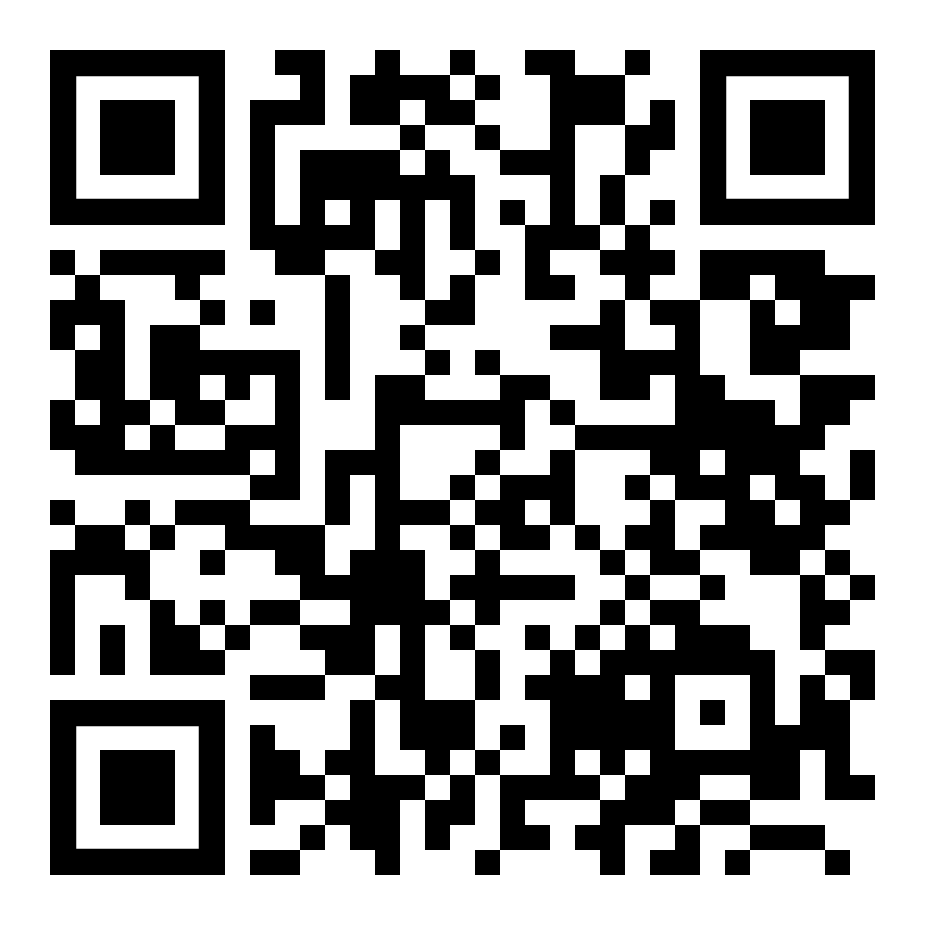
|